As AI technologies continue to evolve, integrating them into web applications has become increasingly advantageous. OpenAI’s API provides robust language processing capabilities that can significantly enhance your app's functionality. In this blog post, we'll walk you through the process of integrating OpenAI’s API into your React application, creating an interactive and intelligent user experience.
Step 1: Obtain an OpenAI API Key
To get started, sign up for an account on the OpenAI website and obtain an API key. This key will grant you access to OpenAI’s powerful language models. Remember to keep your API key secure as it grants access to your OpenAI services.
Step 2: Create a React App
Assuming you have Node.js and npm installed, create a new React app by running the following command in your terminal:
npx create-react-app openai-demo
This command sets up a new React project in a directory named openai-demo.
Step 3: Create the OpenAIRequest Component
Next, we'll create a component named OpenAIRequest that will handle interaction with the OpenAI API. Inside the src folder, create a new file named OpenAIRequest.js and add the following code
import React, { useState } from 'react';
import axios from 'axios';
const OpenAIRequest = () => {
const [response, setResponse] = useState('');
const generateResponse = async () => {
try {
const result = await axios.post(
'https://api.openai.com/v1/engines/davinci-codex/completions',
{
prompt: 'How do I create a React component?',
max_tokens: 100,
},
{
headers: {
'Content-Type': 'application/json',
'Authorization': `Bearer ${process.env.REACT_APP_OPENAI_API_KEY}`,
},
}
);
setResponse(result.data.choices[0].text);
} catch (error) {
console.error('Error generating response:', error);
}
};
return (
<div>
<button onClick={generateResponse}>Generate Response</button>
<p>{response}</p>
</div>
);
};
export default OpenAIRequest;
Understanding the Component
- Prompt: The prompt property in the API request specifies the text to be used as a prompt for the OpenAI model. You can modify this prompt to suit your needs or make it dynamic based on user input.
- Tokens: Tokens are the basic units of text used by language models. The max_tokens parameter limits the response length to ensure it fits within your application's constraints.
- Authorization: The Authorization header securely includes your API key. It's set using an environment variable (REACT_APP_OPENAI_API_KEY), ensuring that your API key isn't exposed in the source code.
- Response State: The response state variable, managed by the useState hook, stores the API response. The setResponse function updates this state with the generated text.
Step 4: Add the Component to Your App
Open the src/App.js file and replace its content with the following code to integrate the OpenAIRequest component into your app:
import React from 'react';
import OpenAIRequest from './OpenAIRequest';
const App = () => {
return (
<div>
<h1>OpenAI Integration in React</h1>
<OpenAIRequest />
</div>
);
};
export default App;
Step 5: Set Environment Variables
To securely store your API key, create a .env file in the root directory of your project and add the following line:
REACT_APP_OPENAI_API_KEY=your-api-key
Replace your-api-key with the API key you obtained from OpenAI.
Step 6: Start Your React App
Save all changes and start your development server by running the following command in your terminal:
npm start
This command will launch the app, and you can view it by visiting http://localhost:3000 in your web browser.
Exploring Further
You've now integrated OpenAI's API into your React app, creating a simple yet powerful interaction. This guide serves as a foundational step, and there are numerous advanced features you can explore to fully leverage OpenAI's capabilities. Whether you're looking to implement chatbots, perform language translation, or conduct sentiment analysis, the possibilities are endless.
Dive into the official OpenAI documentation and engage with the developer community to continue expanding your knowledge and discovering innovative ways to integrate AI into your React applications.
Happy coding! :)
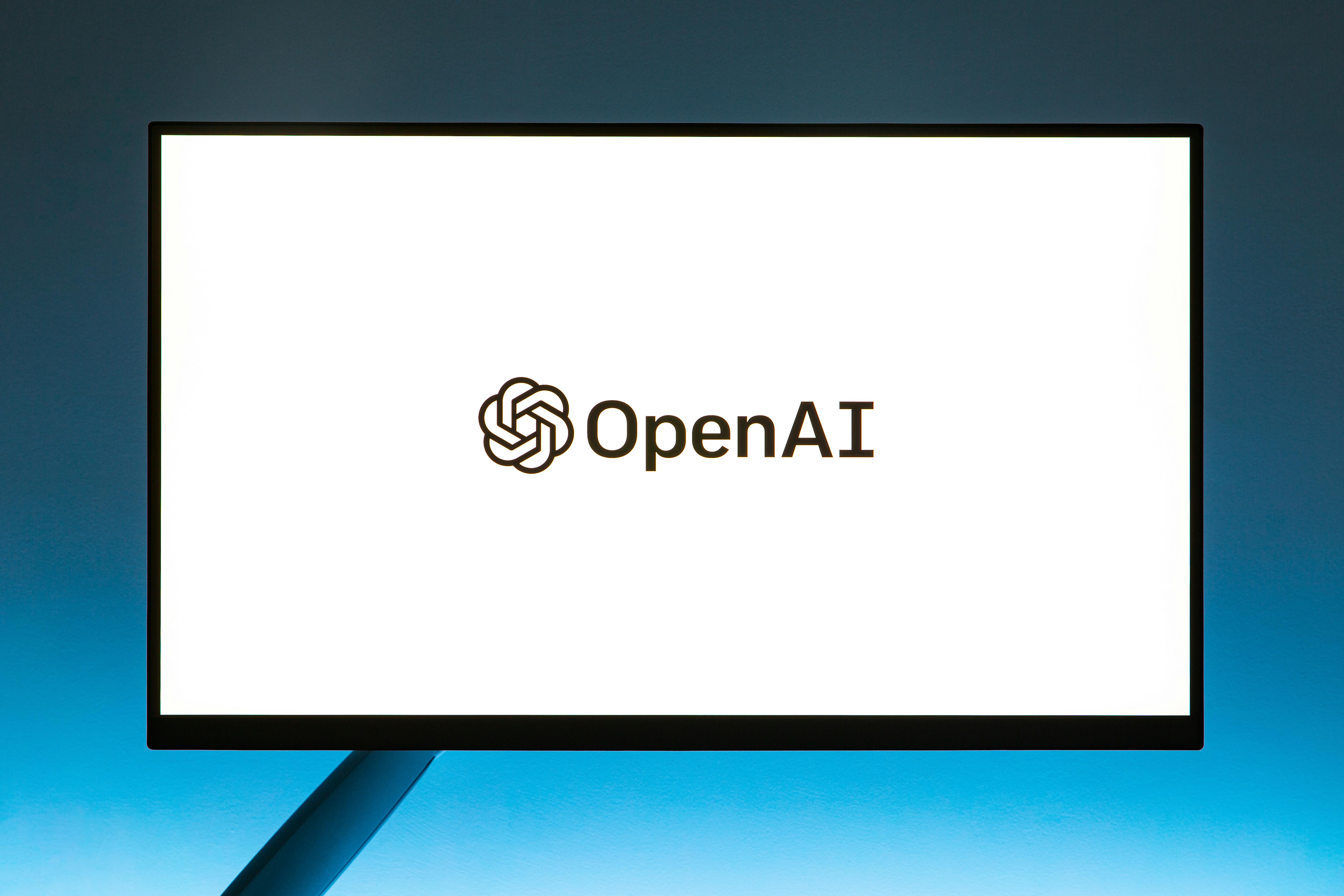
Comments